- TASD
- TASD Website Editing
Editing TASD Website
-
To edit the website you first need to Sign In using the link on the top right of the page:

(Use your Tulpehocken Username and Password)
Next you will see a button to Edit the Page:
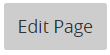
Once you click on Edit Page it will take you to the backend editor which will look like this:
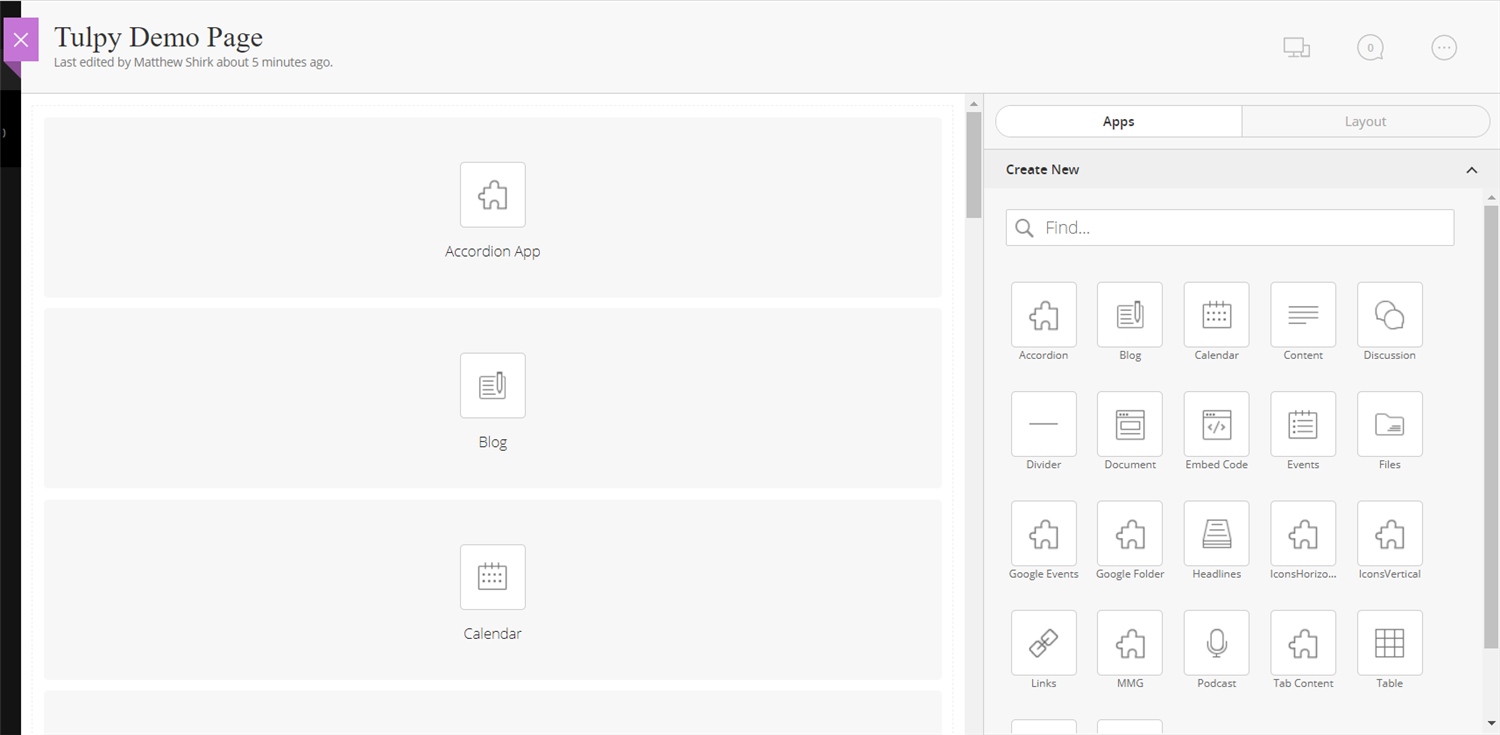
The right side of the editor shows you the apps that you can drag onto the left side which is the webpage. You can click and drag them anywhere you would like. Also on the Right side is a Layout Button to change the pages layout:
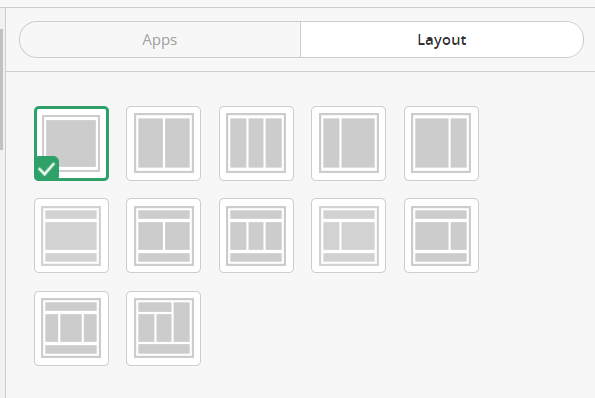
At the top right of the editor you will see 3 buttons shown below:
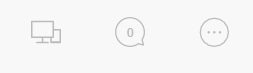
The first icon is to preview your webpage. This will allow you to preview the page as a mobile page as well so what a user will see with a cell phone.
The second icon is to approve visitor comments.
The third icon is a menu to see Page Options and change them, Total Page Count, Set page Viewers which would lock your page to only people you allow and see whats new.
Using the Editor
Each app that you drag on will have options to change, one of these options is the name of the app. We recommend that you give each app a meaningful name so you know what it is later. You can also use this name as a heading on the site.

To change the name you can click on the Pencil icon located at the top left of the app.
Then you can use the Pencil Icon in the middle of the app to edit your content and options. Every app is different, to see what each app does go to the App Information Page.
Each app will have App Options, to get to this click on the icon that says Options or sometimes will say App Options. This is where you can check the box to show the name on your page as well.
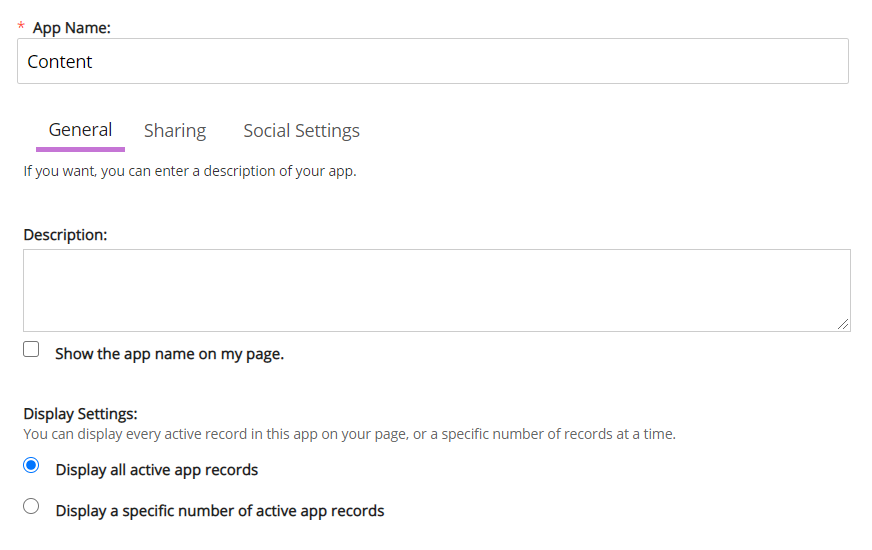
This will also be where you can change how many items get displayed on the page, like files, links, and other items.
Make sure you click save anytime you are editing an app. As soon as you save the change will be made on the website.

