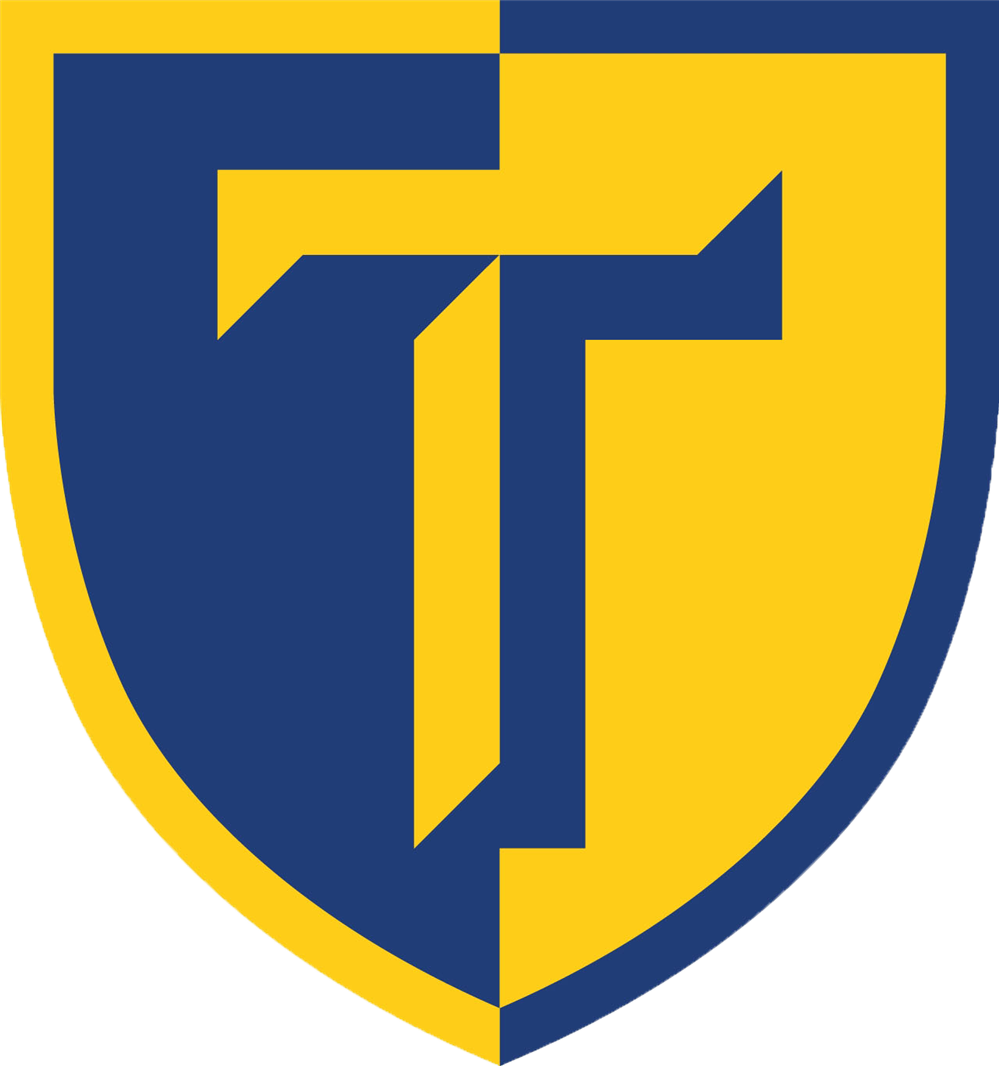- TASD
- TASD Demo Page
Accordion App
-
Accordion App
1st Line
2nd Line
3rd Line
Blog
Recent
By Month
Calendar
Content App
-
Here is where you can type and customize Content on your page using the tools in the Content App pictured here:

Starting at the top left is your Undo and Redo Buttons. The next button will clear any formatting you have on text, this can be helpful when pasting information from word or other editors. The F button is for templates. The quil icon is for different size text. The T is do Heading Tags which is used for titles and such. The next 4 are Bold, Italics, Underline, and Strikethrough. The droplet icon is for colors. Next is your 3 alignment buttons. The <> icon is to see the source code if you want to edit something manually.
The Bottom line starts with Cut, Copy, Paste, and Paste as Text. If you click the Paste as Text button and then paste your info into Content using keyboard shortcuts or the paste button it will strip all formatting away from your text that you may have grabbed from another website or word. The next icon is to create a link. Next is to add an image to your content. The Open Square with an arrow pointing up is to add a file. The Horizontal Line just adds a horizontal line. The upsidedown horeshoe is for special characters. Next is spell check. The lightning bolt is to add variables from the website. Next is Bulleted list and Numbered lists. And the last 2 buttons are to decrease and increase any indents you want.
Embed Code
MMG(Multimedia Gallery)
Podcast
Tabbed Content
-
Record 1
Record 1 Line 1
Record 1 Line 2
-
Record 2
Record 2 Line 1
Record 2 Line 2
Record 2 Line 3
Table
About Teacher App
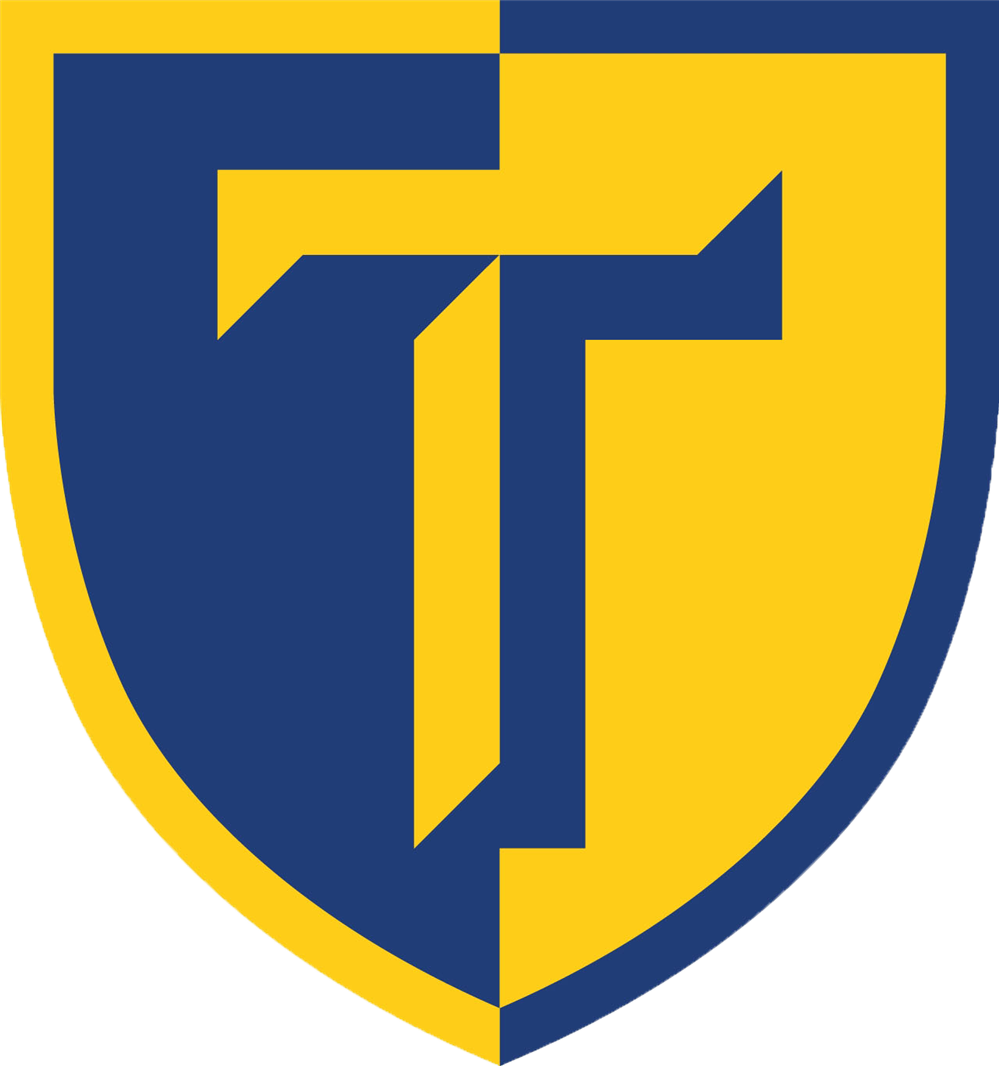
Phone: 123-456-7890
Email:
Degrees and Certifications:
Degrees and Certifications
Tulpy Demo
Biography text goes here!
Wiki
-
Wiki Post 1
Wiki Post 1